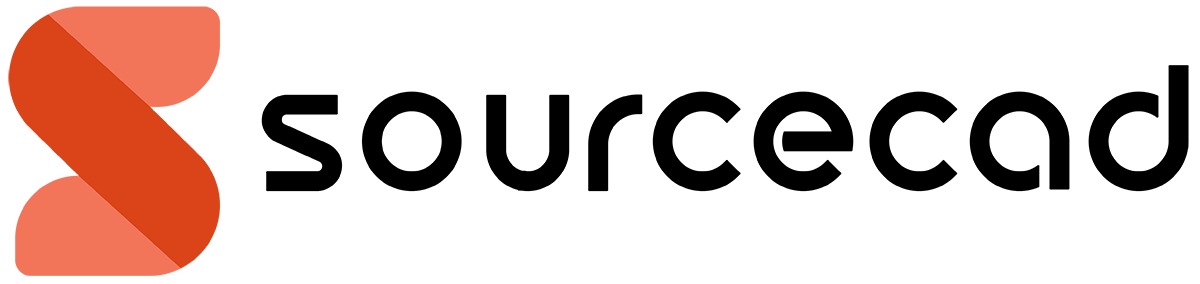AutoCAD Zero to Pro 3-month LIVE cohort
Learn AutoCAD right from scratch with projects in this live 12-week or 3-month cohort.
All prices are in USD. You are protected by 30 days, no questions asked, money back guarantee

This cohort is starting on.
April 12, 2025
10 AM Central Time
Days
:
Hours
:
Minutes
:
Seconds
You missed out!
2.30 hours per week, for 12 weeks
Every week on Saturday or Sunday we do a 2-hour live session where you will learn AutoCAD with projects in a step-by-step way with 30 minutes dedicated to Q&A from the instructor.
Our custom training method
After training corporate clients and students for years, we have developed a method that works best for a newbie. This cohort employs this method to transform novices into professionals.
Certificate included
When you successfully complete the entire cohort and all projects, you will receive a certificate of training completion.
No pre-requisite, bespoke training
To attend the training, you need just a PC or laptop with AutoCAD installed in it and no other requirements. We include additional topics and customize the cohort to meet your specific needs as well.
How does this cohort work?
This is a rigorous 3-month program that will transform you into a professional AutoCAD user by the time it concludes.
Every week there is a 2-hour live class from the instructor followed by a Q&A session and a project that you need to make and share next week.
The following week, the instructor will share specific feedback on your project and he will help you with all your questions and challenges.
The live session will happen on weekends so even if you are a working professional, you can attend it.
You will be able to create any drawing in AutoCAD by the end of this cohort, and you will also be well-prepared for the AutoCAD certification exam.
Who is this cohort for?
Those who are new to AutoCAD or have only a basic understanding of the program and wish to learn it step-by-step with projects should attend this training.
We will start completely from zero, assuming you know nothing about AutoCAD software and gradually we will move to advanced topics using a project-based approach.
Unlike the live training, this cohort won't force feed you all the content in a few hours; rather, we will do it in a gradual way using the method that we have designed over the years.
What you will learn
After completing this cohort, you will be able to create and modify any type of AutoCAD drawing using the correct dimensions, blocks, layers, and other standards.
You will also be able to setup your project for printing, and you can print with a proper scale.
You can download the entire cohort curriculum below.
Your own topics included
Though we follow a syllabus that you can check down below and you can even download it, we still encourage the students to share their own specific topics, and we customize the syllabus according to student requirements.
You can also share your own projects, and we will help you make them using AutoCAD, and we will cover all the topics in the syllabus that are required for making your projects.
Pre-requisites
The only requirement is having access to AutoCAD software.
If you don't have AutoCAD, you can obtain a free one-year student version by providing your student ID. Alternatively, you can explore other options that we will share with you.
Julie Moore
LIVE Training student
SourceCAD training overdelivered
"I found SourceCAD through internet when I was searching for a place to get live training. The entire session was well presented, and I learned more than what I had hoped for in this training. I specially liked the lessons delivered online."
Here is the syllabus.
You can download the PDF copy of this syllabus here.
First Month
Second Month
Third month
Making projects

Meet the Instructor
Varun Nair is an engineer with expertise in AutoCAD, Revit, SolidWorks, and other CAD and engineering tools. He is also a certified Autodesk AutoCAD professional and an Autodesk authorized instructor.
Having worked with corporations for more than 10 years, he brings his real-world experience to his training.
Varun Nair, Autodesk authorized instructor
We haven't finished yet; here are the bonuses.
After signing up for the live cohort, you will also get all of these additional bonuses worth over $700 for free.

Paperback copy of AutoCAD book
We will send you the paperback copy of the Practical AutoCAD book by Packt publication.
$70 value

One year of SourceCAD access
You will get unlimited access to all the current and even upcoming courses of SourceCAD for one year.
$348 value

Download session recordings
All the sessions are recorded and the recording is made available to you after the training. You can download these recordings as well.
$300 value
Here are some of the projects you will learn to make.
In this 12-week cohort, you will make several projects and some of them are shown here.
Apart from these projects, you can also bring your own drawings and projects, and we will help you make those projects as well.






Happy Trainees.
❝
I'm pleasantly surprised with SourceCAD, as it has helped me overcome some roadblocks in my journey to becoming a CAD drafter at work, and it has done so while retaining that sense of small community that's so rare these days.
Rodolfo Chacin
Feedback via email
❝
I am a novice AutoCAD user and your tutorials are very approachable.
I am on the advanced drawing and i pause at the beginning and see how far i can get than switch to your video for guidance. Thank you.
Conor Horan
Feedback via email
❝
I am so grateful for your awesome learning pathway. It is a wonderful gift you give to the world.
You make everything so clear. I have total confidence I will be able to learn, and ask questions if needed.
Jeni Webber
Feedback via email
Faq.
You will receive a Google Meet link to join the cohort. No additional software installation is required for the training.
After the training is over, you can download the recording of the session.
A webcam and microphone are required for the training, though you can choose to keep your webcam off if you want.
If you need training for one team member, an entire group, or only for yourself, we have you covered. Share the training requirements, and we will customize the training according to your specific requirements.
The 2-hour weekly training typically doesn't allow for breaks, but you can request brief ones.
The payment is made in three monthly installments. After the first payment, your subscription will start and it will automatically end after the third payment.
The cohort happens every three months so if you miss this one, then there is a three-month waiting period before the next cohort.
If you are dissatisfied with the live classes or any other aspect of the cohort, simply inform us within a week of the first live session, and we will issue a 100% refund without any questions asked.
Batch size is limited to 15 participants only; reserve your spot now before it fills up.
Three monthly payments of $300 each, making a total of $900 for the entire 12 week cohort.
All prices are in USD. You are protected by 30 days, no questions asked, money back guarantee
Have a question? Let us know here; we will respond within a few hours.