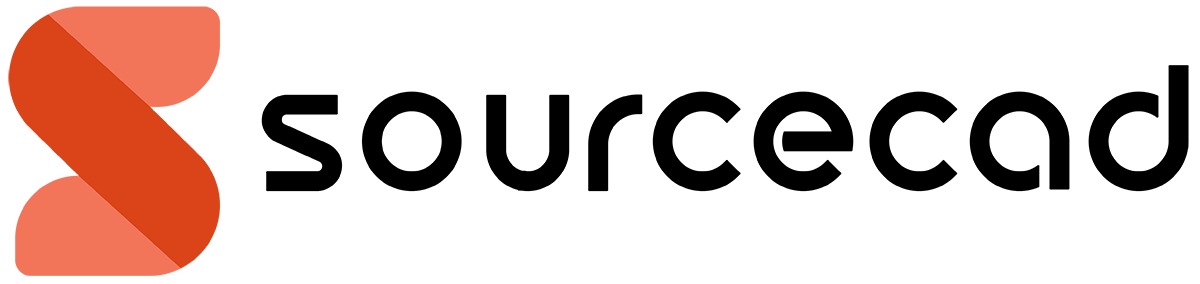COPYM command can save time allowing you to perform multiple tasks with a single command.
Using this express tool you can perform array, divide and measure operations all using just one command.
Let’s start with the Divide option of this command first.
DIVIDE
Type COPYM on the AutoCAD command line and press enter to start this command.
Select the object which you want to copy and pick a base point at next prompt.
Now you have multiple options to choose from as shown in the image below.
Select DIVIDE from the command line, you will get a prompt “select division ending point”.
Pick a point dynamically or enter the distance in the command line, this will create distance within which copies of the object will be placed.
Enter the number of objects in the next prompt and all the copies of the object will get placed within the selected length.
MEASURE
It is similar to divide but instead of placing a fixed number of objects within a specified length it will place objects at the selected distance and it will keep placing objects till it reaches the end of the line.
The command line will first prompt you to specify total length in which copies of the object needs to be placed then it will prompt you to select the distance between each consecutive objects of the linear array.
Apart from COPYM command, you can also use DIVIDE and MEASURE command to divide curves like spline and polyline into equal parts.
70 lessons| Easy Level
If you are absolute beginner of AutoCAD then you can get started right from scratch using this free course.
ARRAY
This command will create a rectangular array of selected object(s), it has three sub-commands PICK (Dynamic), MEASURE and DIVIDE.
PICK (Dynamic)
This option will help you in creating a custom array in which you can directly enter row and column spacing dynamically with the cursor.
Type COPYM and press enter to start the command.
Select object to copy then select the base point.
Now click on Array (dynamic) from the command line and press enter to accept default value PICK (Dynamic), now specify an angle at which you want to incline your array.
Next, it will prompt you to specify gap between row and column using a rectangle which starts at the base point of the object.
Click in the drawing area making the rectangle, the length of the rectangle will be taken as column gap and width will be row gap.
You will notice that grid settings will now change and it will show a grid with each block equal to the length and width of row and column.
Now your cursor will only move at intersection points of the grid and you can keep on clicking to make new objects as shown in the image below.
To exit this command press enter twice.

MEASURE
To select measure type M in command line after selecting Array (dynamic) from COPYM command then press enter and specify angle at which you want to create your array.
Then pick a point dynamically which will create the row and column gap.
You will observe that a grid will appear again with row and column distance equal to your selection.
Now once again select another point to indicate the array length and width.
You will see that an array will be created within the area you have selected such that each new object is placed at the intersection points of grid lines.
70 lessons| Easy Level
If you are absolute beginner of AutoCAD then you can get started right from scratch using this free course.
DIVIDE
Here also you will be prompted to select the angle of the array and then another corner for array fill.
Dynamically click at a point in the drawing area, this rectangular area from the base point to point of selection will act as the area within which array will be created.
Now in the next prompts, select the number of rows and columns and objects will get fitted within this rectangular region.
Summary
As you can see now COPYM command is a combination of several commands and you can use it to speed up your workflow.
If you have questions related to this article let me know in the comments area down below.