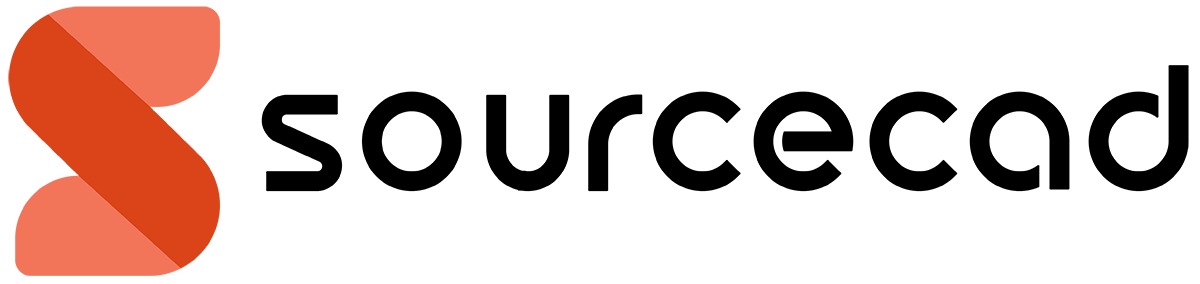You might have noticed that in some AutoCAD drawings there are some stubborn layers that won’t delete no matter what you try.
Even on seemingly empty layers with no object on them if you try PURGE you won’t be able to delete them.
So, using the methods explained in this article you can delete layers in AutoCAD that won't delete using normal methods.
These methods are so efficient that it can even delete layers that contain objects or even defpoints layer.
LAYDEL Command
This command deletes all objects of a layer and purges the layer no matter what you have on that layer.
Even the most stubborn layers are also deleted with this command.
But this command also has it's fair share of exceptions and there may be situations when even this command won’t be able to delete objects of a layer and this is all for a good reason.
70 lessons| Easy Level
If you are absolute beginner of AutoCAD then you can get started right from scratch using this free course.
Deleting these objects may create errors.
So, if AutoCAD is unable to delete them then you can safely assume that it’s for the good.
To use this command type LAYDEL on the command line and press enter, your command line will show this message.
Select an object on the layer which you want to delete from drawing area and press Enter then select Yes from the command line options and press enter again.
All objects of the selected layer will be deleted and the layer will also be purged.
If the layer has no objects then you can select Name option from the command line as shown in the image above and select the layer which you want to delete from the list of layers.
If you delete a layer which contains an object from a block then it will delete that object from block too and the block will be redefined accordingly.
In the example below, I have a block shown in image A below with a rectangle on red layer.
If we delete the red layer from the drawing the rectangle from the block will also be deleted and the block will be redefined as shown in the image B below.

As you can see from the example above, it is likely to accidentally delete objects from drawings using this command.
So, always use this command with caution.
LAYMRG Command
You can use this command if you want to delete a layer and also preserve objects on it.
This command will merge source layer with the target layer such that source layer is purged and objects on source layer are assigned to target layer.
All the objects on source layer will acquire layer properties of target layer after using LAYMRG.
In the example below, we have three geometries on three different layers.
let’s assume that we want to merge layer red with layer green so that all objects of the red layer will get shifted to the green layer.

Type LAYMRG on the command line and press enter.
Click on the red object from the drawing and press enter then click on the green object from the drawing area and press enter again.
Select Yes from the options of the command line to accept the changes and exit the command.
You will notice that the red layer will be deleted from the drawing and all objects of the red layer will be transferred to the green layer as shown in the image below.

In this case too if an object is part of a block then the block will be redefined to take new properties of the assigned layer.
Here also try to exercise caution while using this command to avoid accidental loss of data from your drawing.
Summary
Even though the layer may seem empty but to AutoCAD they contain objects like DGN linetypes that you can't see in a drawing but still it contributes to redundant data.
But using these methods you can safely delete layers in AutoCAD that won't delete using other methods.
Let me know if you have questions related to this article in the comment section down below.