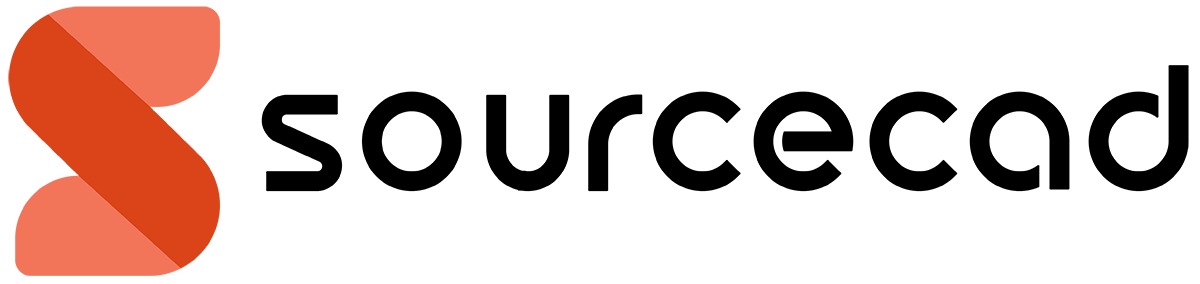Match properties in AutoCAD offers an efficient method of copying properties of one object to another with complete control over properties copied.
Let’s assume that we have a circle with particular set of properties like 0.5 lineweight, hidden linetype, "construction" layer and 60 transparency assigned to it.
Now, we want to transfer exact properties of that circle to another set of rectangles in same or different drawing without copying the actual circle itself.
In this case we can use match properties to transfer all of these properties at once.
Using Match Properties
You can start match properties command by using its command MA.
You can also place this command on quick access toolbar for easy access if you use it frequently.
To place it on quick access toolbar click on the arrow on far right of the toolbar and select Match properties from drop down menu.
The match properties icon will appear on Quick access toolbar.
Transferring properties
To copy properties type MA on the command line and press enter.
Now your cursor will change into a Pickbox and command line will prompt you to select source object from which properties will be copied.
70 lessons| Easy Level
If you are absolute beginner of AutoCAD then you can get started right from scratch using this free course.
Click on object from drawing area then click on destination object on which you want to transfer those properties.
You can select multiple objects for pasting properties as well.
To transfer properties between different drawings open both source and destination drawings.
Type MA press enter then select object from source drawing to copy properties then go to drawing in which you want to paste properties.
You will notice that match properties command is still active in the second drawing.
Now click on object(s) on which you want to transfer properties.
Deciding which property to copy
You can also decide which property to copy using match properties command.
For changing settings of match properties command type MA on command line press enter then select any object from your drawing area.
You will notice this prompt on command line.
Select Settings from command line, property settings window as shown below will pop up.

From this property settings window mark check boxes for the properties which you want to transfer and uncheck all other check boxes.
When you have made your selection click on OK to close this window and continue match properties command.
A similar command “Add Selected”

With Add selected option you can create an object in drawing like polyline, circle, dimension, Block etc with the properties of an existing object from the drawing.
For example, if you have a dimension in the drawing which is not on current layer and has a particular dimension style then you can directly select this option to create a new dimension copying exactly same properties of layer and dimension style.
To use this tool select an object which you want to make then right click in the drawing area and choose add selected from the contextual menu.
70 lessons| Easy Level
If you are absolute beginner of AutoCAD then you can get started right from scratch using this free course.
The respective command will activate allowing you to make that object.
You will notice that your new drawing object inherits all its properties from its source object.
Summary
Transferring properties from one drawing object to another is easy with match properties and you can even select the properties that you want to transfer.
Do you have questions related to this tip? Let me know in comments below.