Just like every year, the new version of AutoCAD is released with new features and enhancements.
I also installed my shiny new software to test the new features of AutoCAD 2020 version.
So let’s begin with the very first noticeable change in the 2020 version which is the user interface.
User Interface new look
The user interface has a fresh look with flat tabs and a light grey ribbon sticking out of the dark contrast of the drawing area.
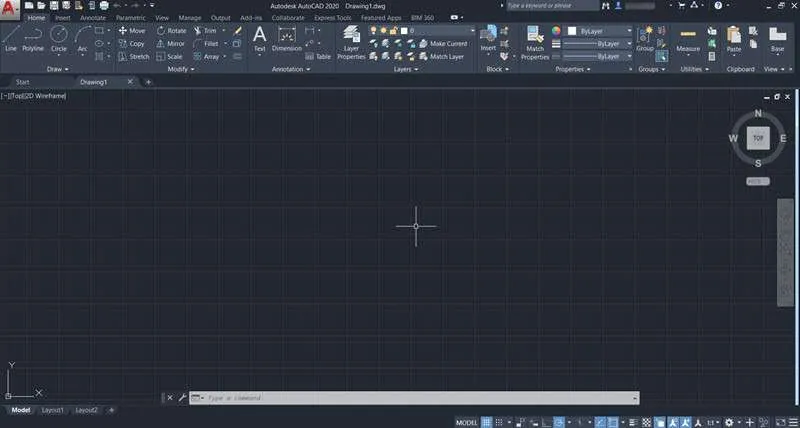
Apart from the ribbon area and file tabs the status bar and info bar also have a revamped dark and flat look.
70 lessons| Easy Level
If you are absolute beginner of AutoCAD then you can get started right from scratch using this free course.
New Blocks Palette
A new Blocks palette is added in the new version which can be activated by BLOCKSPALETTE command.
This palette has three tabs Current Drawing, Recent and Other Drawing.
All the blocks of the drawings rest in the Current drawing tab, the recently used blocks will show up in the Recent tab and you can use the Other Drawing tab to access blocks from other drawings.
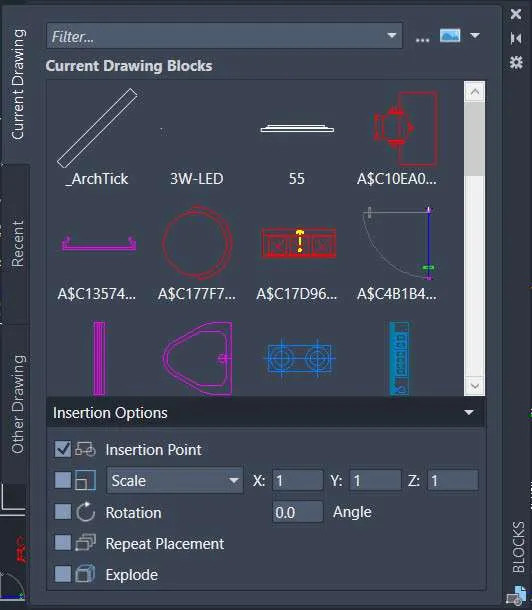
You no longer need to open drawings with Design Center to access blocks from other drawings and you can now do it directly from the blocks palette.
To insert the blocks from the Current drawing and Recent tabs you need to just click on the block and click in the drawing area to insert it.
Also, you can drag and drop the blocks from the palette to the drawing area.
To insert blocks from other drawing select the browse icon on the Other Drawing tab and select your drawing in the next window and click the open button.
All the blocks from that drawing will be populated in the Other Drawing tab from where you can insert it by simple drag and drop.
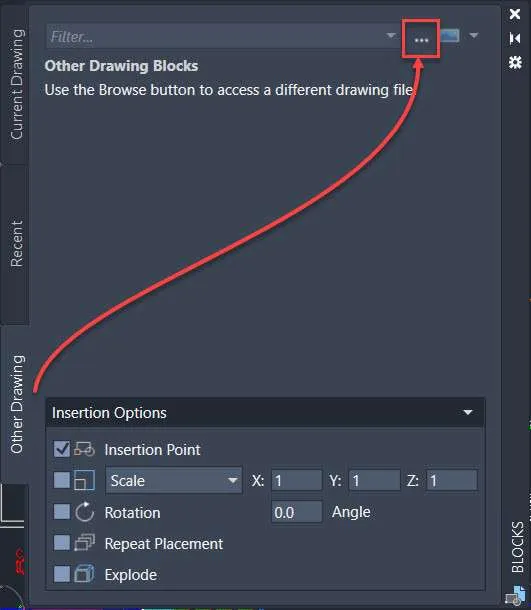
The Blocks palette also has a new “Insertion Options” panel with common options like insertion point, scale, Rotation angle and Explode.
A new option Repeat Placement is also added and checking this option in the palette allows you to repeatedly insert the same block without selecting it from the blocks palette again and again.
Quick Measure Tool
The new tool Quick Measure now allows measuring distances in the drawing in Realtime by dynamically moving the cursor in the drawing area.
This new tool is added to the Utilities panel of the Home tab.
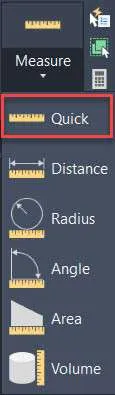
When you select the tool and move around your drawing it will automatically measure the distances between parallel sides of the drawing and it will also show the perpendicular angles in the drawing.
The tool will not work on intersecting lines it will, however, show the values like the radius of a circle or arc when you hover your cursor over that kind of object.
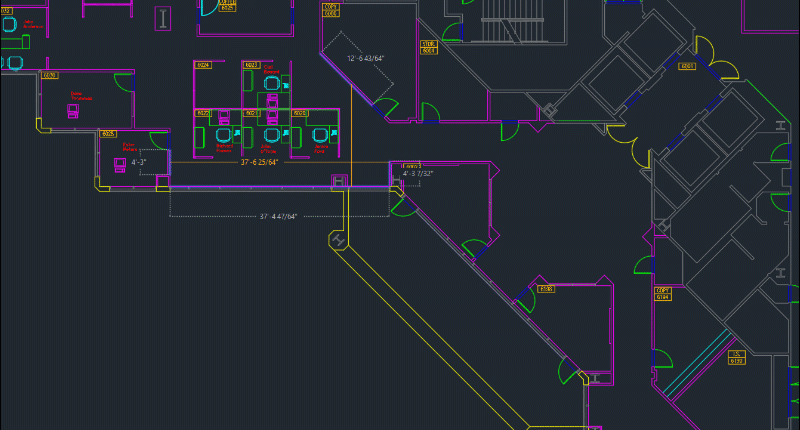
Revamped Purge Tool
The Purge tool has also been revamped and with that cleaning AutoCAD drawing is now a lot easier.
The new purge tool looks like the following image.
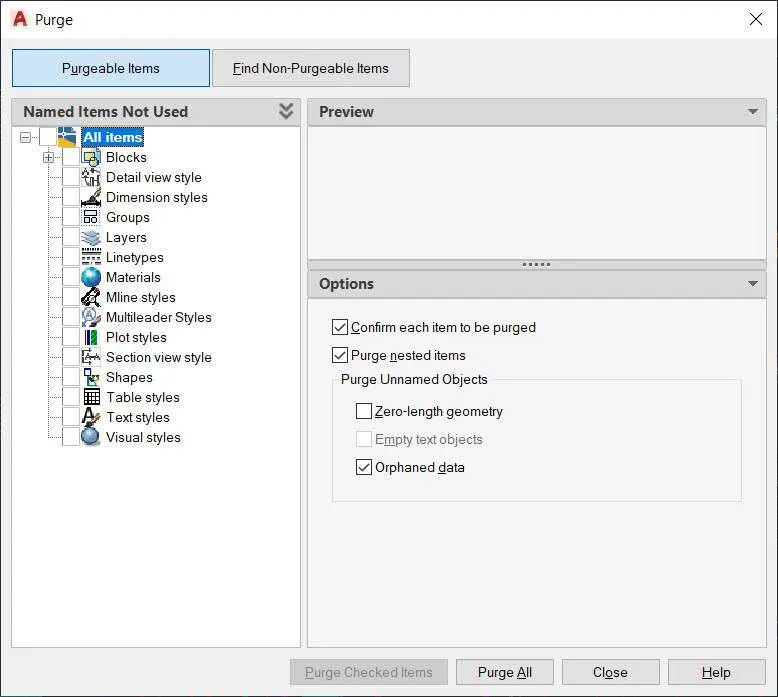
As you can see in this window there are two huge buttons on the top “Purgeable Items” and “Find Non-Purgeable Items”.
To show a list of items that can be purged click on the first button and the list below will only show objects that can be purged, similarly clicking the other button will show only non-purgeable objects in the list below.
You can click the check boxes next to the objects that you want to purge and then click the Purge Checked Items button at the bottom of the window.
70 lessons| Easy Level
If you are absolute beginner of AutoCAD then you can get started right from scratch using this free course.
The classical Purge All button and Purge options are still available in the Options panel of the Purge window.
Improved DWG Compare Tool
The DWG Compare tool which was released in the last version of AutoCAD has been further improved and now the drawing to be compared opens up in the same window as the original drawing.
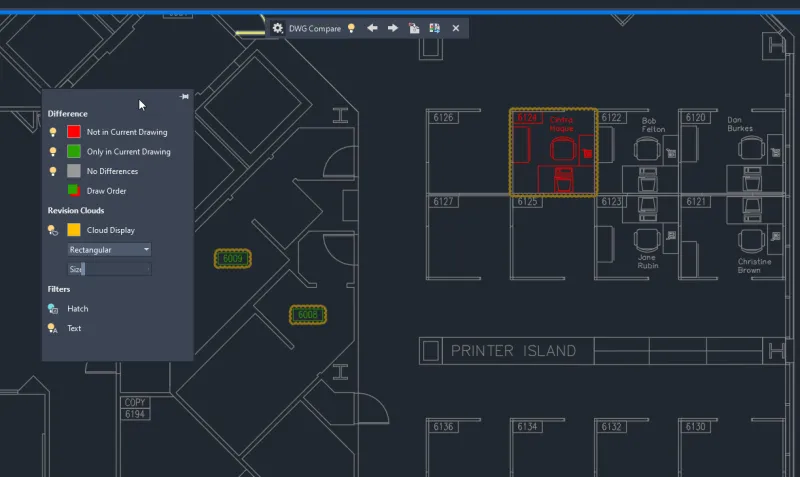
Moreover, a new DWG Compare panel shows some frequently used tools like On/Off which activates/deactivates the changes in the drawing.
The import objects option allows you to import objects which are not in the current drawing and when imported the object turns grey indicating it’s the same as the original drawing.
The export snapshot option exports both versions of the drawing in a separate file.
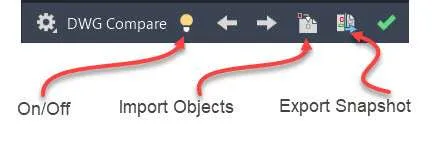
The other options in the original DWG Compare tool like the colour of compared tools and revision cloud display are intact and can be accessed by clicking the gear icon on the DWG Compare palette.
Cloud Storage app Integrations
AutoCAD now supports multiple cloud platforms like Dropbox, OneDrive and Box and these options will be available in the save as, save and open windows.
So, now you can save your drawings directly to these cloud services or open drawings from there as well thereby making collaboration a lot easier for users using these services.
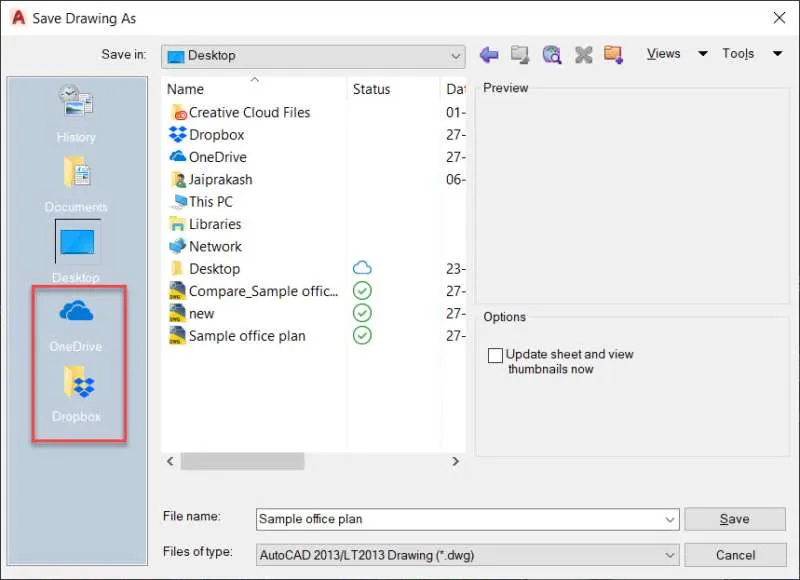
Other Improvements
Other improvements in the latest 2020 version of AutoCAD include the performance enhancements like faster installation time on SSD and faster network access time for Xref and blocks.
Better support for 4K monitors and security enhancements in AutoCAD files.
If you have questions related to this article let me know in the comments below and for a complete list of enhancements see the references mentioned below.
References: Autodesk Knowledge network


