If you are wondering how to rename blocks in AutoCAD and also other named objects like layers, linetypes, text styles, views and a lot more then this article has the answer.
Essentially we will RENAME command to do just that.
You can not only rename objects one by one but also you can rename multiple objects together using the wildcard characters.
In this article, I will show you the step-by-step method of renaming these named objects using both methods.
Renaming individual objects
Type RENAME (or REN command) on the command line and press enter.
Rename window with the list of all named objects will pop up which looks like this.
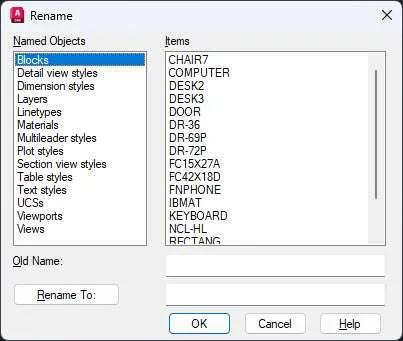
From the left panel click on the object type that you want to rename.
For the current example, I will select Blocks.
The right panel will show the list of all the blocks present in the drawing, click on the block name which you want to rename.
You will see the current name of the block in the “Old Name” field present below the items panel.
Type in a new name in the “Rename To” field and click on the “Rename To” button.
Your block will be renamed to the new name.
Once you are done renaming objects click the OK button to save the changes and close the rename window.
70 lessons| Easy Level
If you are absolute beginner of AutoCAD then you can get started right from scratch using this free course.
Renaming multiple objects
The rename command is not limited to renaming named single object.
You can even rename multiple blocks and other named objects with REN command using wildcard characters.
For explaining this, I will assume that we have a drawing with six layers as shown below, and we need to rename all layers containing the first three characters from ABC to XYZ.
ABC-DE-1
ABC-DE-2
ABC-FG-1
ABC-FG-2
PQR-DE-1
PQR-FG-1
Type REN and press enter to start rename command then select layers from the “Named Objects” panel.
Now type ABC* in the Old Name field of Rename window.
You will notice that all layers with the first three characters as ABC will be highlighted in the Items panel.
Type XYZ* in the Rename To field of the window.
This syntax will rename all layers with the first three characters from ABC to XYZ keeping the remaining characters in the name unchanged.
Click on Rename To button to apply changes and all selected layers will be renamed to XYZ prefix.
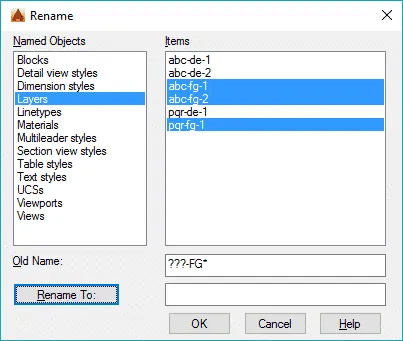
You can also rename characters from the middle of the layer name.
For example, if we want to change the name of Layers with 5th and 6th characters from FG to LM then we need to type ???-FG* in the old name field and ???-LM* in Rename To field.
70 lessons| Easy Level
If you are absolute beginner of AutoCAD then you can get started right from scratch using this free course.
In this syntax first three question marks indicate that the first three characters could be anything then the fourth character should be a dash.
On 5th and 6th place it should be FG and then * indicates that the remaining characters could be anything again.
Summary
As you can see renaming named objects is very easy and straight forward method.
Also, changing the name of blocks, layers, views and other named objects in bulk using wildcard characters is quite easy if you know the way wildcard character works in AutoCAD.
Let me know in the comments below if you use the REN command or other methods of renaming named objects.


