You must be wondering why on earth anyone would want to reverse polyline direction in AutoCAD?
In most of the cases reversing the direction of an arc, line or polyline may seem useless because the symmetry makes it practically impossible to distinguish between original and reversed object.
But take an example of linetype containing text as shown in the image below.
In this case, the reversing of direction suddenly starts to make sense as a reversed linetype will have text in the correct orientation.

Direction reversal will also have a visible effect on polylines having varying widths at its end points.
This article will help you in understanding direction reversal tool of AutoCAD, I will explain this tool with the help of linetype shown in the image above.
70 lessons| Easy Level
If you are absolute beginner of AutoCAD then you can get started right from scratch using this free course.
Reversing direction of linetype
To start Reverse command Select reverse tool from expanded modify panel of the home tab or use its command equivalent REVERSE and click on the line which you want to reverse and press enter.
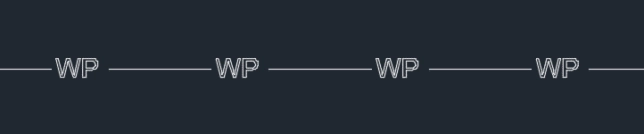
The direction of the line will be reversed as shown in the image above.
The reversal of direction would mean the reversal of order in which line was made.
You can repeat the same method with arc, polyline, spline and helix as well.
But if you try to use this command on a polyline with varying width at its ends then you may not get expected results.
Reversing direction of Polyline
On reversing a polyline like the one shown below the order will be changed but not the direction of the polyline.
To change order as well as the direction of this polyline you need to change the PLINEREVERSEWIDTHS system variable to 1, by default its value will be set to 0.
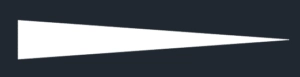
Once you have changed this system variable the reverse command will reverse order as well as the direction of your polyline curve, as shown in the image below.
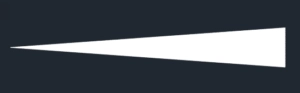
You can also use the reverse tool from polyline edit command.
For using reverse option double click on polyline and select reverse from the command line as shown in the image below.
Summary
Reversing the line or polyline direction is not always required but whenever it becomes a necessity you can do that using the methods of this article.
Just don't forget to use the system variable PLINEREVERSEWIDTHS else the reversed direction won't show up.
If you have questions feel free to share it in the comments down below.


