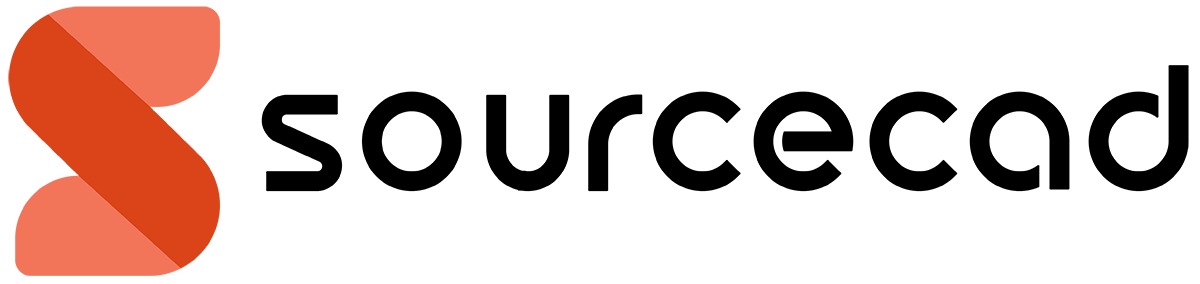Revit Architecture Zero to Pro in 3 months - LIVE cohort
Learn Revit architecture right from scratch with projects in this live 12-week or 3-month cohort.
All prices are in USD. You are protected by 30 days, no questions asked, money back guarantee

This cohort is starting on.
June 21, 2025 (Saturday)
1 PM Central Time
Days
:
Hours
:
Minutes
:
Seconds
You missed out!
2.30 hours per week, for 12 weeks
Every week we do a 2-hour live session where you will learn Revit architecture with projects in a step-by-step way with 30 minutes dedicated to Q&A from the instructor.
Our custom training method
After training corporate clients and students for years, we have developed a method that works best for a newbie. This cohort employs this method to transform novices into professionals.
Certificate included
When you successfully complete the entire cohort and all projects, you will receive a certificate of training completion.
No pre-requisite, bespoke training
To attend the training, you need just a PC or laptop with AutoCAD installed in it and no other requirements. We include additional topics and customize the cohort to meet your specific needs as well.
How does this cohort work?
This is a rigorous 3-month program that will transform you into a professional Revit architecture user by the time it concludes.
Every week there will be a 2-hour live class from the instructor followed by a Q&A session and a project that you need to make and share next week.
The following week, the instructor will share specific feedback on your project and they will help you with all your questions and challenges.
After the projects, we move on to the next set of topics in our syllabus.
The live session will happen on the same day every week so even if you are a working professional, you can set a time aside for this training.
The entire focus throughout the training will be to make you ready for making professional Revit drawings.
So, you are not just learning the Revit software; rather, you will learn to use it in a professional way in real-world projects.
Who is this cohort for?
Those who are new to Revit or have only a basic understanding of the program and wish to learn it step-by-step with projects should attend this training.
We will start completely from zero, assuming you know nothing about Revit architecture software and gradually we will move to advanced topics using a project-based approach.
Unlike the live training, this cohort won't force feed you all the content in a few hours; rather, we will do it in a gradual way using the system that we have designed over the years.
What you will learn
After completing this cohort, you will be able to create and modify any type of Revit architecture project using the correct specifications.
You can download the entire cohort curriculum below.
Your own topics included
Though we follow a syllabus that you can download, we still encourage the students to share their own specific topics, and we customize the syllabus according to student requirements.
You can also share your own projects, and we will help you make them using Revit, and we will cover all the topics in the syllabus that are required for making your projects.
Pre-requisites
The only requirement is having access to the Revit architecture software.
If you don't have Revit, you can obtain a free one-year student version by providing your student ID. Alternatively, you can explore other options that we will share with you.
Julie Moore
LIVE Training student
SourceCAD training overdelivered
"I found SourceCAD through internet when I was searching for a place to get live training. The entire session was well presented, and I learned more than what I had hoped for in this training. I specially liked the lessons delivered online."
Here is the syllabus.
You can download the PDF copy of this syllabus here.
First Month
- Choosing a Revit version
- Revit’s backward incompatibility
- Configuring options
- Differentiating objects with color
- Creating a template with color
- Making and restoring backups
- About imperial and metric units
- Creating a new project using a template
- Drawing detail and model lines
- Dimension snaps
- Object snaps
- Drawing geometric shapes with lines
- Using move, rotate and scale with lines
- Using additional modify tools
- Drawing and modifying generic walls
- Refining walls
- Inserting doors, windows and openings
- Adding stair and editing wall profile
- Sketching floors and attaching walls
- Building second floor walls
- Drawing roofs by footprint
- Creating rooms and attaching tags
- Editing rooms and tags
- Making and editing a schedule
- Seeing inside with sections and cameras
- Creating sheets and output
- Comparing BIM and CAD
- Understanding BIM object hierarchy
- Editing items in the hierarchy
- Design strategy – general to specific
- Understanding Revit’s interface and jargon
- Navigating views
- Starting the project
- Drawing the building envelope
- Adjusting wall layers
- Designing a column grid – imperial
- Designing a column grid – metric
- Moving walls in relation to grid
- Permanent dimensions and constraints
- Architectural and structural columns
- Transfer project standards
- Adding components and creating groups
- Drawing interior walls and editing types
- Using temporary dimensions to position
- Copying groups and excluding elements
- Designing a conference room
- Designing concentration spaces
- Designing collaborative spaces
- Curved, slanted, and tapered walls
- Modifying existing elements
- Drawing walls of the building core
- Reception, elevator, and break room
- Washrooms and plumbing wall
Second Month
- Creating ground floor and its type
- Adding thickened slab edge on perimeter
- Creating sidewalk and new floor type
- Shaping sidewalk ramps
- Creating profile family and curbs
- Modeling curbs along ramps in place
- Copying elements to second floor
- Redesigning specific spaces for Level 2
- Sketching the second floor
- Special floor, roof, and wall surfaces
- Creating reflected ceiling plans
- Parapet, roof, and penthouse
- Creating a complex roof
- Creating stairs
- Editing railings and their paths
- Creating a ramp to act as a catwalk
- Modifying railings on a ramp
- Aligning, painting, and editing linework
- Creating profile family and ref planes
- Sketching profile and creating types
- Using the custom profile in wall sweep
- Cleaning up curved wall
- Accessing readymade families
- Starting furniture family from template
- Modeling curved support frame
- Modeling casters and flexing family
- Modeling frame and whiteboard
- Visibility settings and symbolic lines
- Associating material family parameters
- Adjusting type properties
- Adding decal to whiteboard
- Correcting window-ceiling conflict
- Adding cap to the top of exterior walls
- Splitting layer for new material
- Sweeps added to exterior wall type
- Adding sweep objects to exterior walls
- Adding sweeps and reveals to interiors
- Understanding stacked walls
- Understanding curtain wall types
- Creating central curtain wall from scratch
- Create flanking curtain walls
- Forcing exterior walls to wrap at curtain walls
- Adding curtain grids
- Customizing curtain mullions and panels
- Tagging doors and windows
- Separating the floor into parts
- Designing a floor finish tag
- Adding room separators, rooms, and tags
- Customizing the room tag
- Creating a room schedule
- Accessing readymade schedules
- Creating annotation text and leaders
- Using model text for signage
- Dimensioning individual references
- Editing dimension and arrowhead types
- Dimensioning entire walls
- Driving dimensions with global parameters
- Adding symbols
- Using color schemes and fill legends
- Multiline text
Third month
- Underlays, linework, and detail lines
- View range and plan regions
- Hiding and revealing hidden elements and categories
- Detailing slopes, elevations, and element display
- View extents in plans, elevations and sections
- Level of detail and detail families
- Resetting object styles by transferring standards
- View-specific visibility/graphics overrides
- View templates and view properties
- Duplicating plans with and without annotation
- Inserting SketchUp model of landscape
- Converting imported mesh into topo object
- Developing separate Revit model
- Linking spatially separate models
- Using shared coordinates
- Controlling the visibility of Revit links
- Linking AutoCAD details
- Creating custom detail line styles
- Drawing a detail from scratch
- Creating longitudinal section and callout
- Customizing model within detail
- Detail components and annotation
- Creating legend views and components
- Refining camera views with steering wheels
- Graphic display options and view templates
- Depth cueing in elevations and sections
- Using RPC entourage
- Rendering within Revit and in Autodesk’s cloud
- Set location and true north
- Exterior renders
- Walkthrough animation
- Customizing your title block
- Create sheet and add view
- Prepare placeholder sheet list
- Configuring sections on sheets
- Configuring elevations on sheets
- Understanding keynotes
- Designing your own keynotes
- Designing custom note family
- Displaying note blocks on sheet
- Exporting to AutoCAD
- Exporting to PDF and printing
- Setting up worksharing
- Changing element workset membership
- Opening and synchronizing when worksharing

Meet the Instructor
Varun Nair is an engineer with expertise in AutoCAD, Revit, SolidWorks, and other CAD and engineering tools. He is also a certified Autodesk AutoCAD professional and an Autodesk authorized instructor.
Having worked with corporations for more than 10 years, he brings his real-world experience to his training.
Varun Nair, Autodesk authorized instructor
We haven't finished yet; here are the bonuses.
After signing up for the live cohort, you will also get all of these additional bonuses worth over $700 for free.

Paperback or digital copy of Revit architecture book
We will send you the paperback copy of the "Revit 2024 for Architecture: No Experience Required" book by Sybex publication.
$90 value

One year of SourceCAD access
You will get unlimited access to all the current and even upcoming courses of SourceCAD for one year, including access to Q&A from the instructor.
$348 value

Download session recordings
All the sessions are recorded and the recording is made available to you after the training. You can download these recordings as well.
$300 value
Here are some of the projects you will learn to make.
In this 12-week cohort, you will make several projects and some of them are shown here.
Apart from these projects, you can also bring your own drawings and projects, and we will help you make those projects as well.






Happy Trainees.
❝
I'm pleasantly surprised with SourceCAD, as it has helped me overcome some roadblocks in my journey to becoming a CAD drafter at work, and it has done so while retaining that sense of small community that's so rare these days.
Rodolfo Chacin
Feedback via email
❝
I am a novice AutoCAD user and your tutorials are very approachable.
I am on the advanced drawing and I pause at the beginning and see how far I can get, then switch to your video for guidance. Thank you.
Conor Horan
Feedback via email
❝
I am so grateful for your awesome learning pathway. It is a wonderful gift you give to the world.
You make everything so clear. I have total confidence I will be able to learn, and ask questions if needed.
Jeni Webber
Feedback via email
Faq.
You will receive a link to join the cohort and you can watch the live session directly in your browser. No additional software installation is required for the training.
After the training is over, you can download the recording of the session.
A webcam and microphone are required for the training, especially for asking questions from the instructor, though you can choose to keep your webcam off if you want.
If you need training for one team member, an entire group, or only for yourself, we have you covered. Share the training requirements, and we will customize the training according to your specific requirements.
The 2-hour weekly training typically doesn't allow for breaks, but you can request brief ones.
The payment is made in three monthly installments. After the first payment, your subscription will start and it will automatically end after the third payment.
The cohort happens every three months so if you miss this one, then there is a three-month waiting period before the next cohort.
If you are dissatisfied with the live classes or any other aspect of the cohort, simply let us know within 30 days of your first payment, and we will issue a 100% refund without any questions asked.
Batch size is limited to 10 participants only; reserve your spot now before it fills up.
Three monthly payments of $300 each, making a total of $900 for the entire 12 week cohort.
All prices are in USD. You are protected by 30 days, no questions asked, money back guarantee
Have a question? Let us know here; we will respond within a few hours.